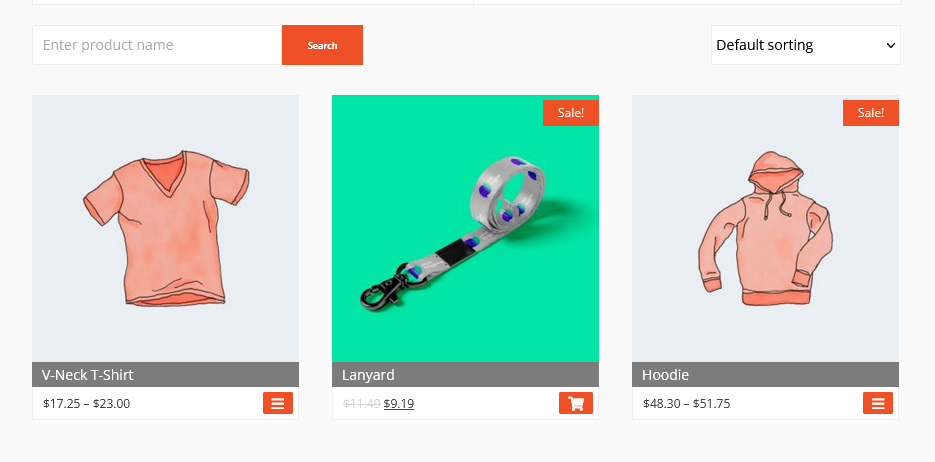- Activate the tool:
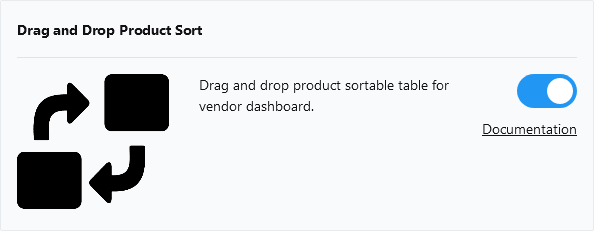
- Go to the product list on vendor dashboard and click the “Sort products” button:
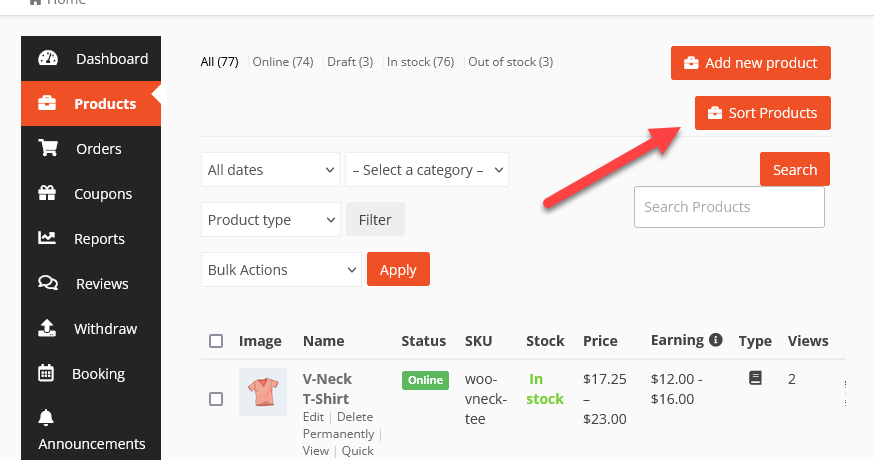
- Click the edit button on the sort product list:
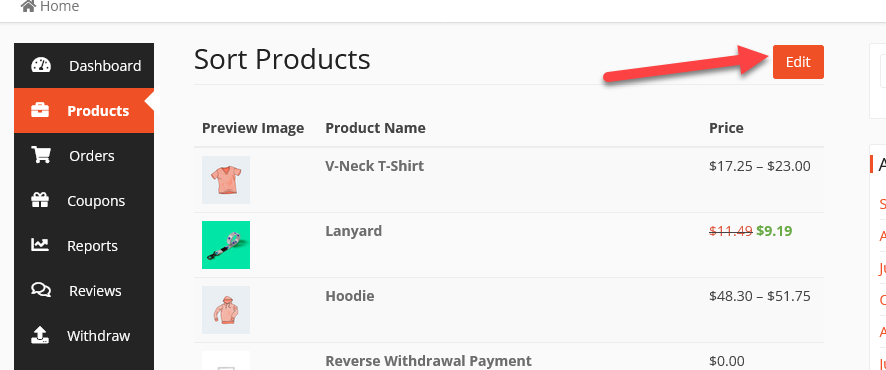
- Drag the products by the icon to sort and save:
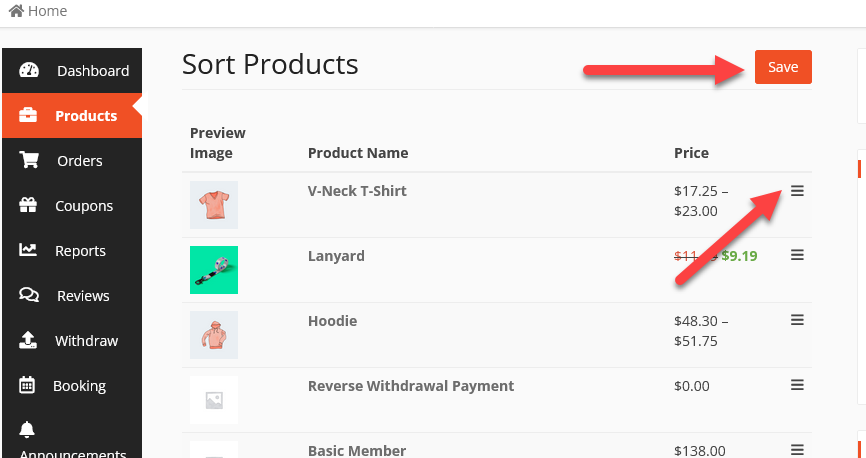
- The products will appear in sorted order on the store: