After installing addon for WPForms , you can configure tags for each form also.
- Go to WPForms > All Forms
- Create a new form or select an existing form.
- Go to Settings > Intercom Subscription You should find a section name Tags along with a Text input field.
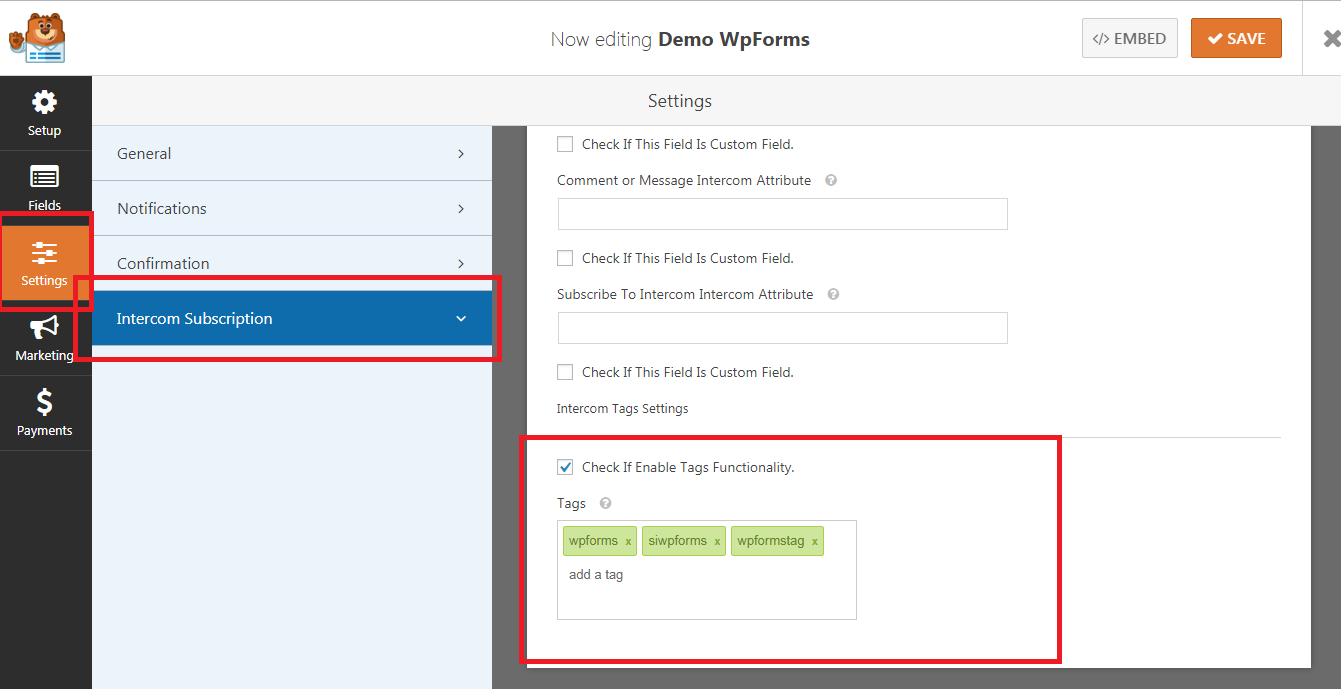
- Check Checkbox If Enable Tags Functionality.
- Enter your custom tags on the field. You can further:
- Press either a comma (,) or Enter to separate tags.
- Press Backspace to delete the last entered tag.
- Click on the cross icon beside a tag to delete the specific tag.
- When done, click Save at the top.
You should now be able to use the Tags feature with WPForms and let your users get listed on Intercom with the tags you saved. It is recommended to test on the frontend like a user before you offer the form to users.

