After installing addon for Dokan, Vendors can configure tags for WooCommerce checkout
- From vendor’s dashboard go to Settings > Intercom
- In bottom you should find a section name Intercom Tags along with a Text input field.
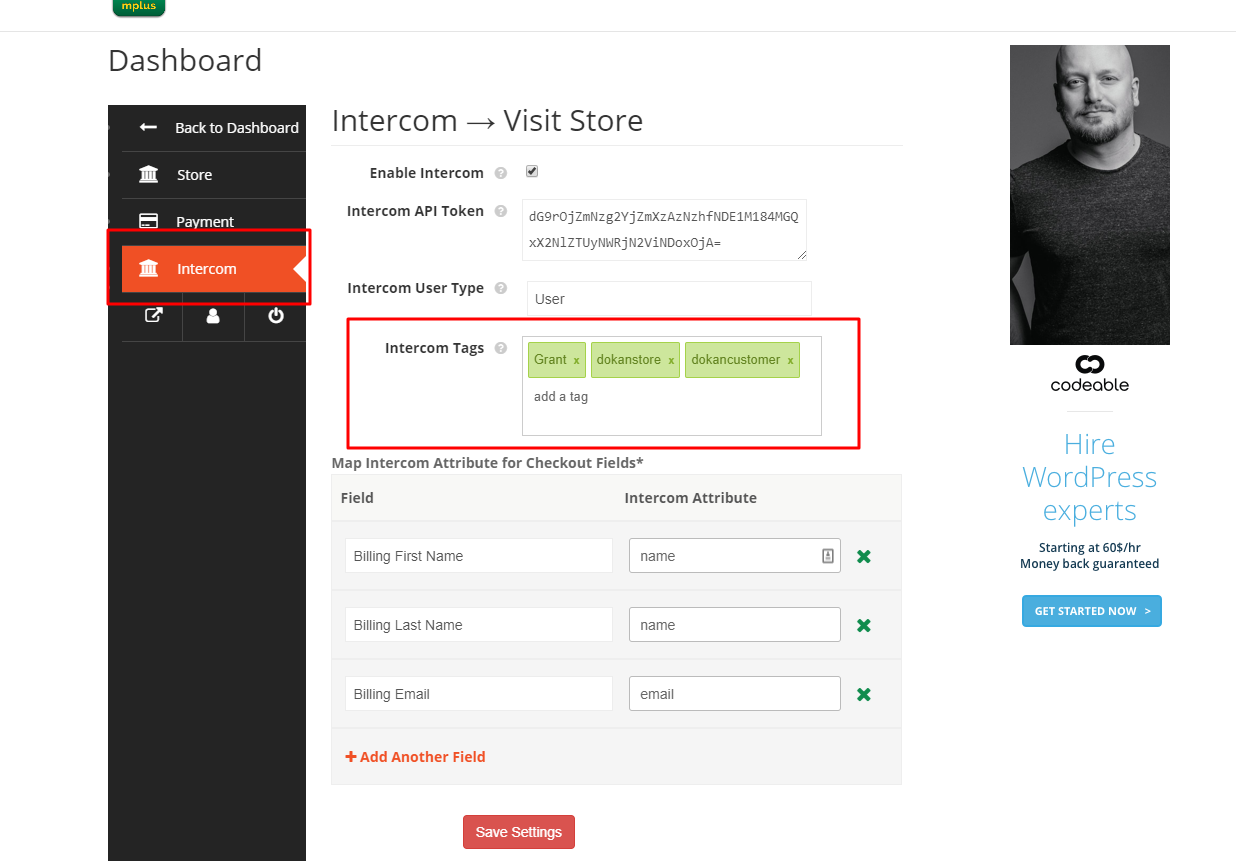
- Enter your custom tags on the field. You can further:
- Press either a comma (,) or Enter to separate tags.
- Press Backspace to delete the last entered tag.
- Click on the cross icon beside a tag to delete the specific tag.
- When done, click Save Settings at the bottom.
Vendors should now be able to use the Tags feature with WooCoomerce checkout form and let your users get listed on Intercom with the tags vendor saved. It is recommended to test on the frontend like a user before you offer the form to users.

