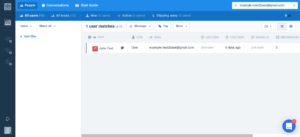After you successfully installed and configured the plugin, you can test your form.
- Go to the page you added the shortcode.
- Fill in the Name and Email. (Tip: If your email provider supports aliases, you can use it to test emails easily. It is a fast way of confirming if the emails subscribe correctly, without creating a new email each time. For example, example+mytestalias123@gmail.com)
- Check Subscribe to email.
- Then Submit the form.
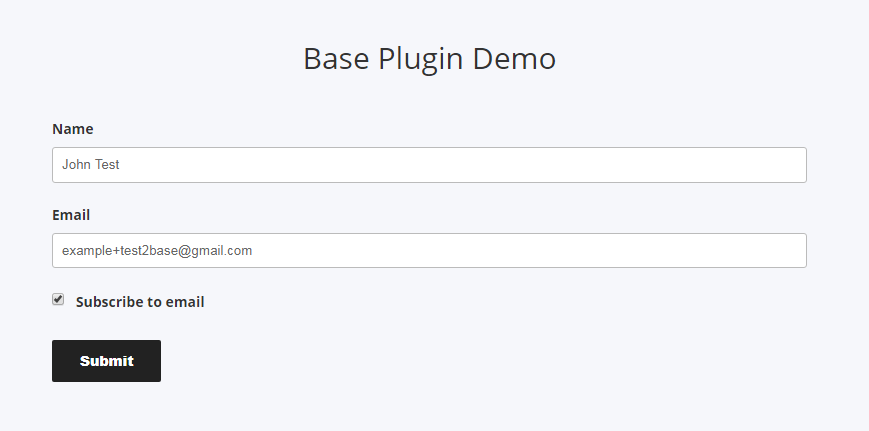
After this test, login to your Intercom Dashboard, and search for your email. The entry should appear similar to this: