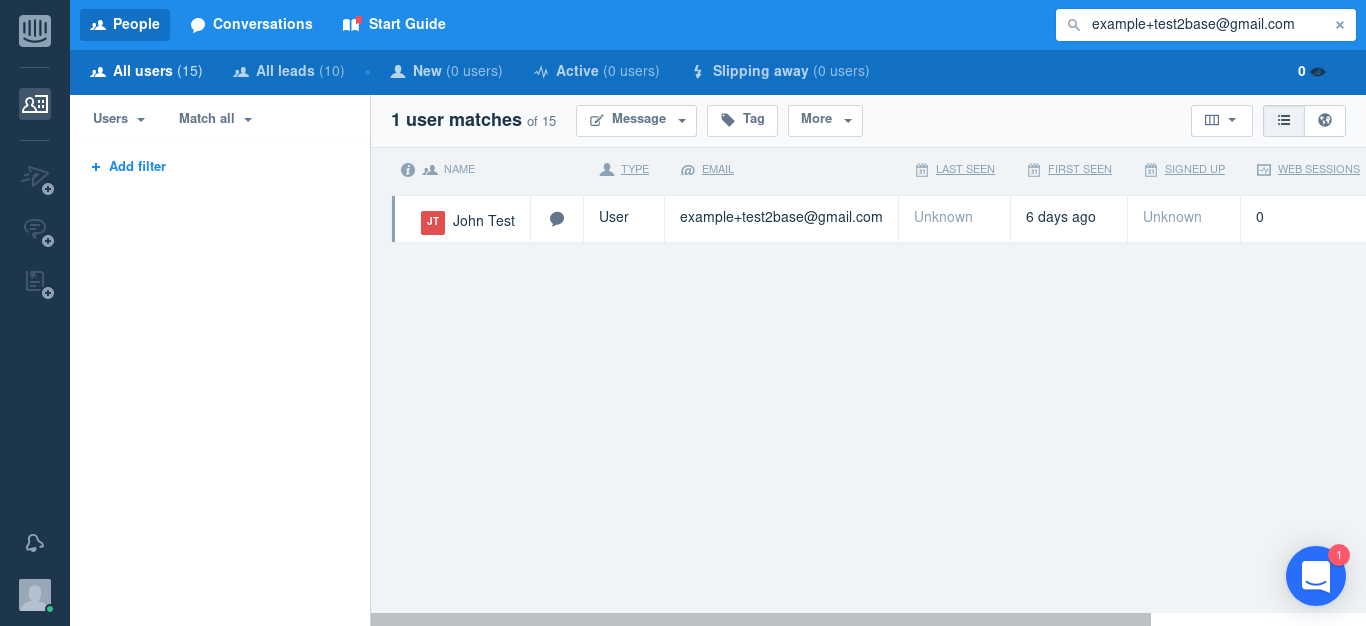After you have successfully installed and configured the plugin, you can test its functionality. Testing its functionality is recommended so that you can yourself know how the experience on the user-end should be.
To test this as a user:
- Go to any of the WooCommerce product, add it to cart and go to Checkout page.
- Fill up the checkout form. Use an email that you can test with. (Tip: If your email provider supports it, you can use aliases to test emails easily. It is a fast way of testing if the emails subscribe correctly, without creating a new email each time. For example, example+mytestalias123@gmail.com)
- Submit the order. You should see a WooCommerce Thank you page.
- Go to your Intercom Dashboard, and search for your email. You should see the user listed there: