After installing addon for EDD , you can configure tags for EDD checkout
- Go to Download > Settings. you should find a tab name Intercom Subscription
- In bottom you should find a section name Intercom Tags along with a Text input field.
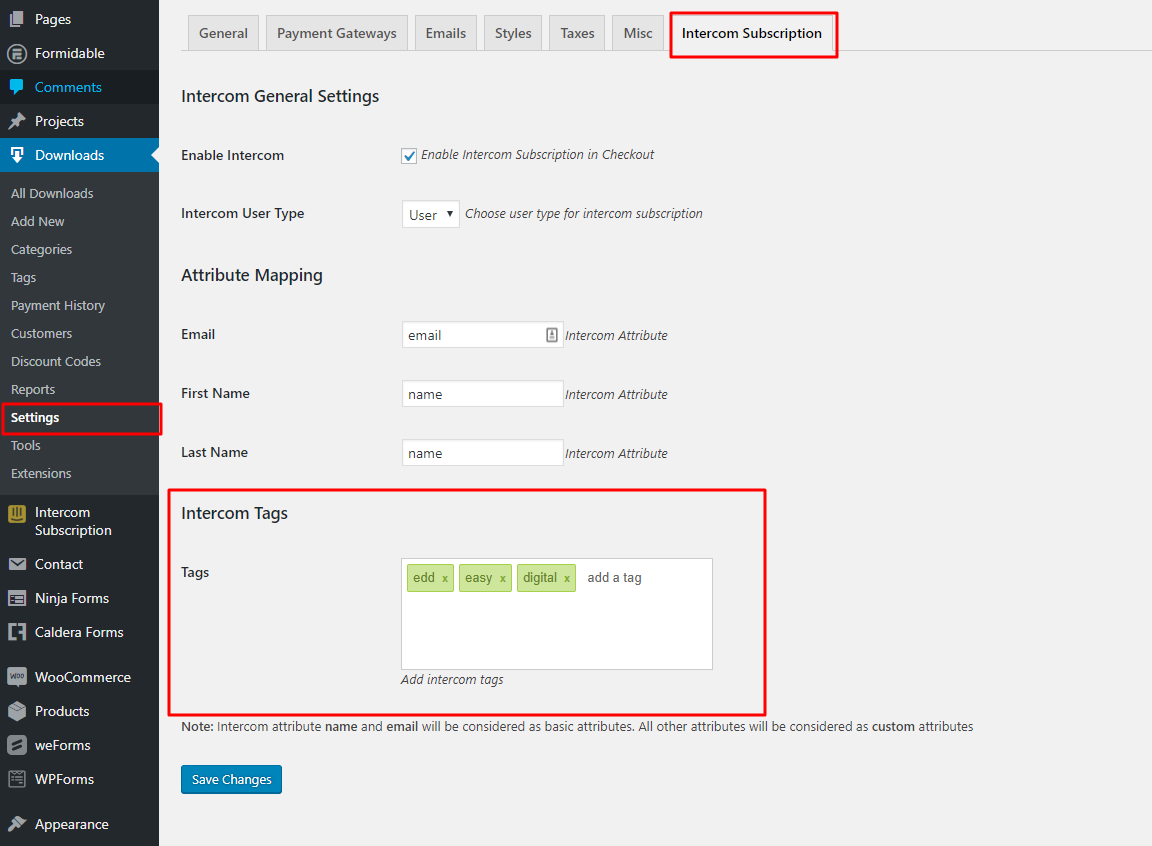
- Enter your custom tags on the field. You can further:
- Press either a comma (,) or Enter to separate tags.
- Press Backspace to delete the last entered tag.
- Click on the cross icon beside a tag to delete the specific tag.
- When done, click Save Changes at the bottom.
You should now be able to use the Tags feature with EDD checkout form and let your users get listed on Intercom with the tags you saved. It is recommended to test on the frontend like a user before you offer the form to users.

