After installing addon for weForms, you can configure tags for each form
- Go to Integration > Mplus Intercom.
- You should find a section name Tags along with a Text input field.
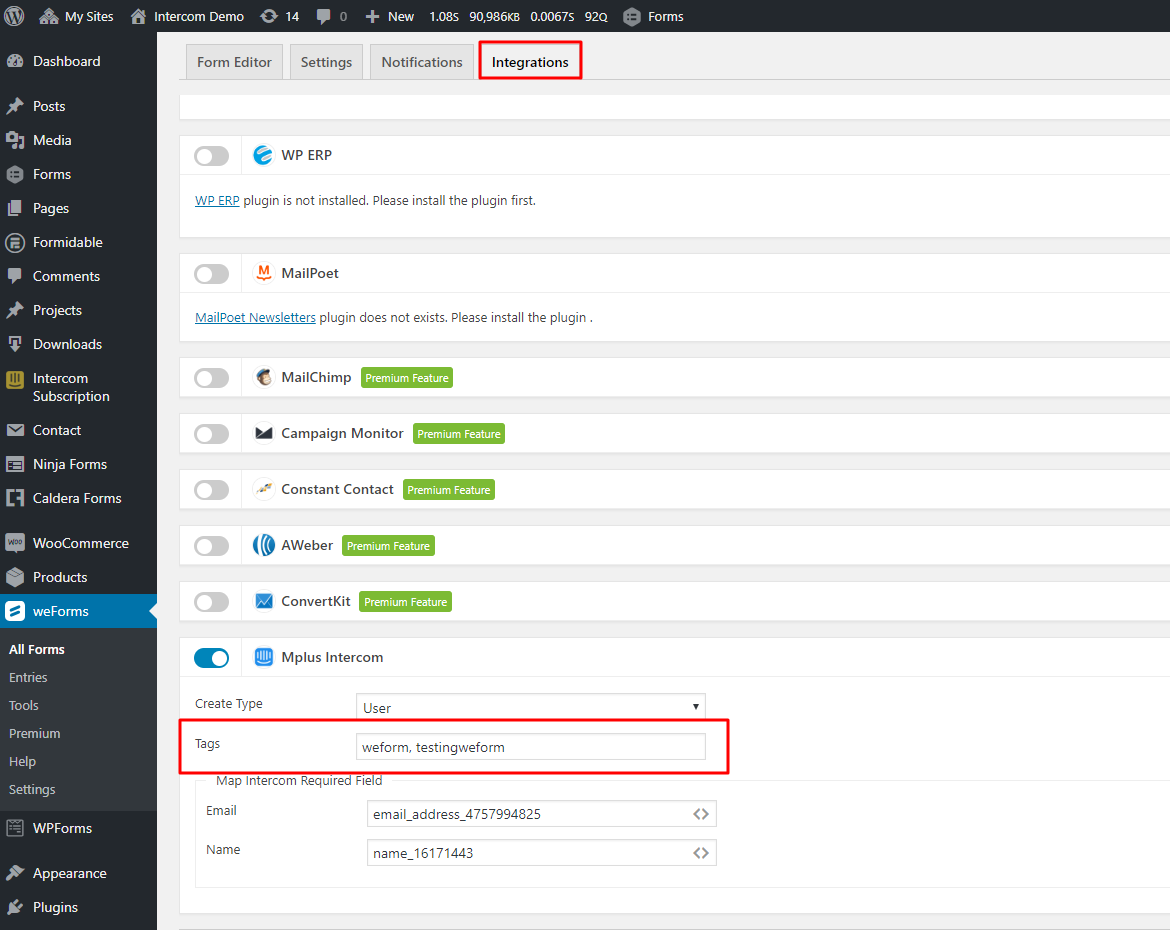
- Enter your custom tags on the field. You can further:
- Press either a comma (,) to separate tags.
- Press Backspace to delete the last entered tag.
- When done, click Save Form
You should now be able to use the Tags feature with weForms form and let your users get listed on Intercom with the tags you saved. It is recommended to test on the frontend like a user before you offer the form to users.

