The plugin can be installed from WP Admin or Manually, similar to any other plugin.
Please note that you would need to have the Base Plugin installed and configured for this extension to work.
Note: You would also need to have the Everest Forms installed for this addon to work.
From WP Admin:
- Download the Everest Forms addon zip file from www.79mplus.com/my-account
- Go to WP Admin – Plugins – Add New, then click Upload Plugin
- Browse the plugin zip file
- Then Activate the plugin
Manual Way:
- Download the MetForm addon file from www.79mplus.com/my-account
- Extract it
- Upload the plugin directory on wp-content/plugins
- Activate Mplus Intercom Subscription – Everest Forms plugin from WP Admin – Plugins
Activating the Plugin
- Collect your MetForm Form Addon API Key information from the email you got after checkout.
- Go to WP Admin -> Intercom Subscription -> License
- You will see a list of tabs for each addon installed. There should be a tab named Everest Forms. Click it.
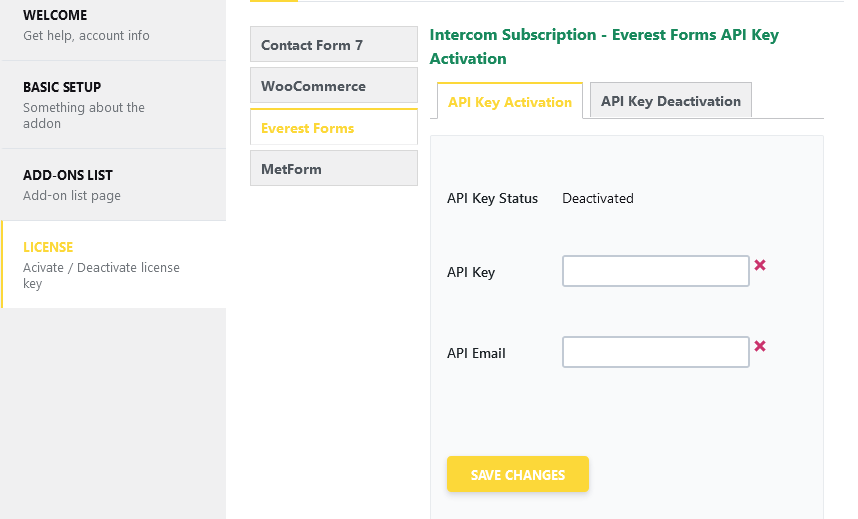
- Put in your details and click Save Changes
If everything goes fine, you should see Activated next to API Key Status.

