Please note that you would need to have the Base Plugin installed and configured in order for this extension to work.
Our MultiVendorX add-on works on a per vendor basis. The configuration settings are also on a per-vendor basis. So to access the configuration settings:
- Login as a MultiVendorX vendor user (user type should be “Vendor”)
- Go to the MultiVendorX dashboard. Usually, it is: yourwebsite.com/dashboard
- Go to Settings – Intercom
- Enable Intercom: Whether the intercom add-on should work or not for the vendor
- Intercom API Token: The token for the vendor which should be used to subscribe to users
- Intercom User Type: The vendor can choose whether to list the user as a user or a lead. You can see this page if you’re not sure which one to choose. But most of the time, choosing the user is enough.
- Enable Company: The vendor can enable company integration with Intercom with this option. This is totally optional. If enabled, The Company name from the Checkout page will be registered as an Intercom company, and that company will be assigned to the newly created user. It makes it easier for you to group and manage your users.
- Map Intercom Attribute for Checkout Fields: The vendor can map specific data to be mapped to specific attributes in Intercom. On a basic setup, mapping Billing First Name to name and Billing Email to email is enough (as shown below).
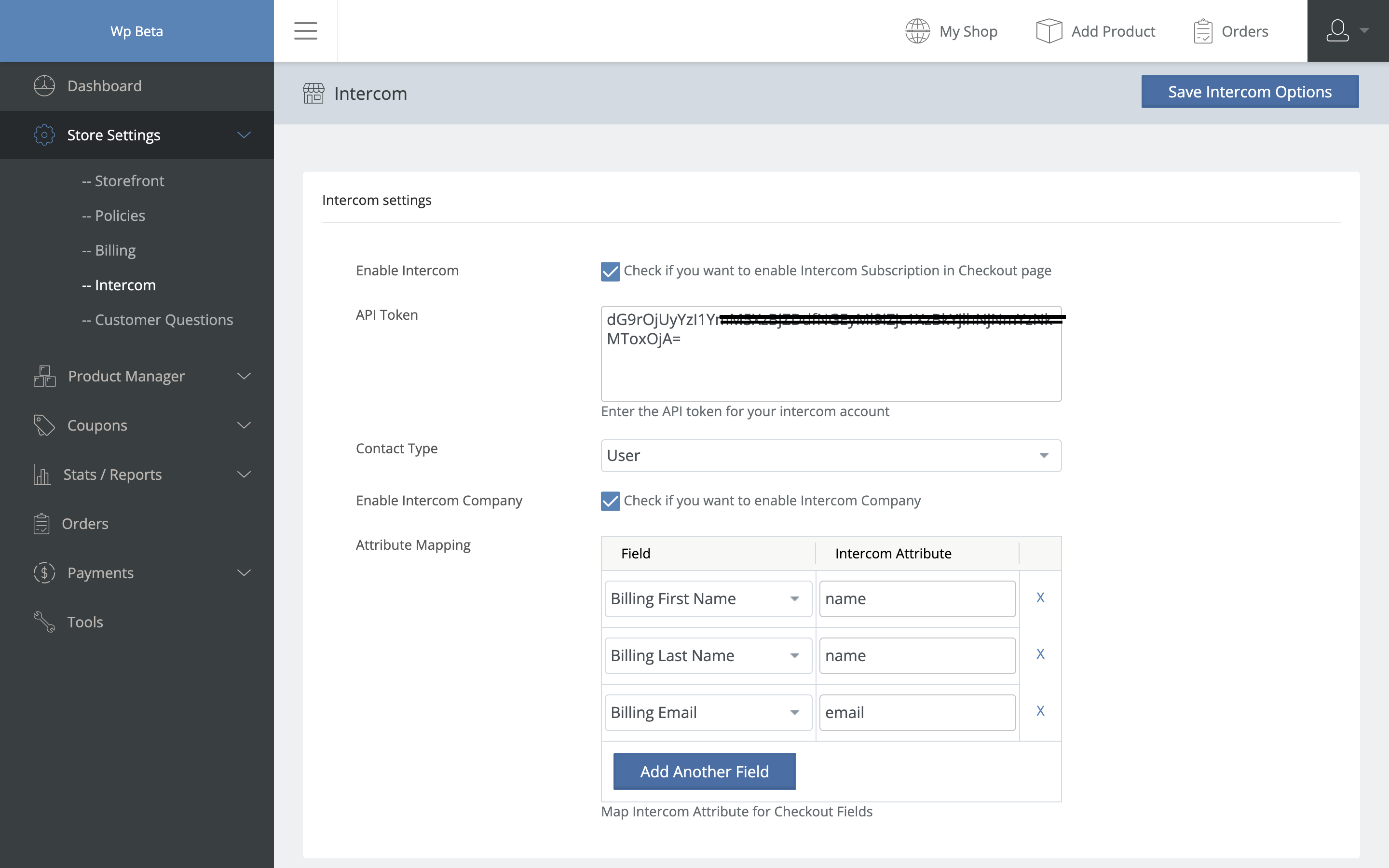
- At last, you can click Save Settings to save the settings.

