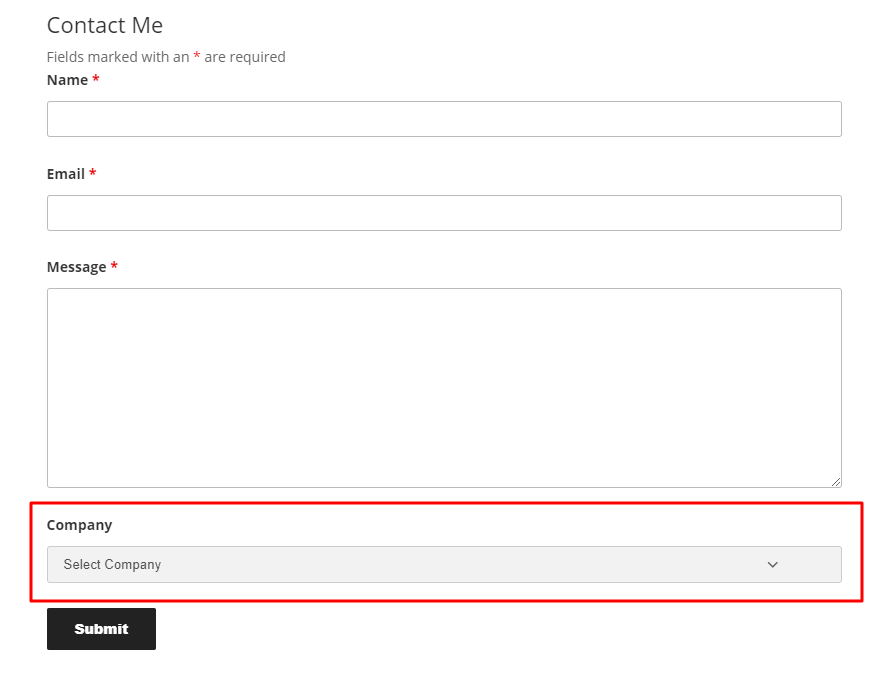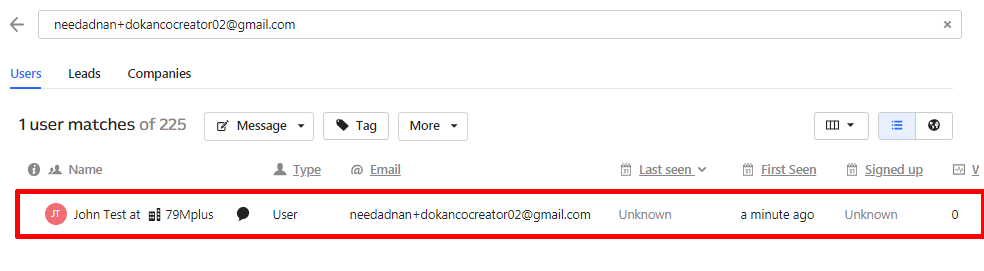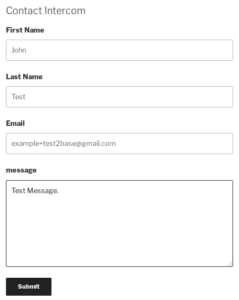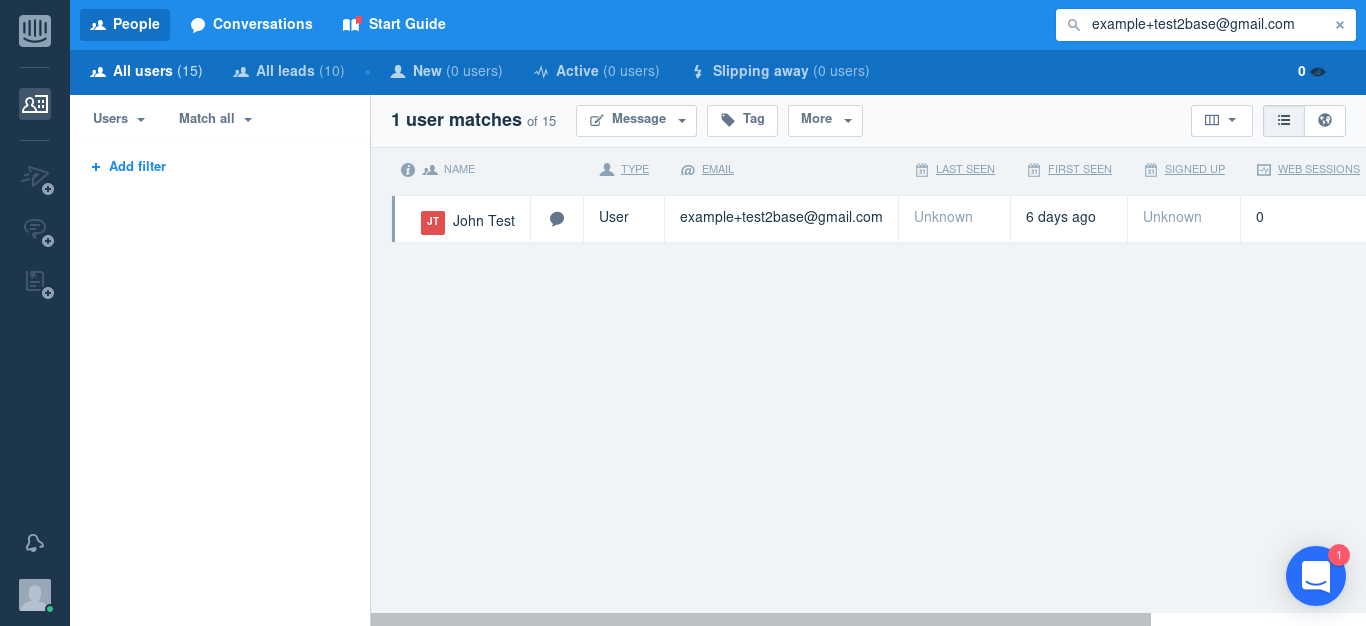After configuring the plugin Add On it is a good idea to test it as a user. This way you can be confident that your form-setup works.
- Go to the page you added the form shortcode. (If you have not done so, you can go to WP Admin – Ninja Forms and copy the shortcode from under Shortcodes column. Then paste it into a page.)
- Fill up the form with your a test Name and Email. (Tip: If your email provider supports it, you can use aliases to test emails easily. It is a fast way of testing if the emails subscribe correctly, without creating a new email each time. For example, example+mytestalias123@gmail.com)
- Submit the form.
- Go to your Intercom Dashboard, and search for your email. You should see the user listed there:
Company
If company field is added to the field then there will be a drop down containing company list from your intercom account. User will be assigned to the selected company in Intercom.