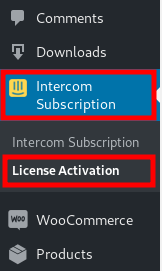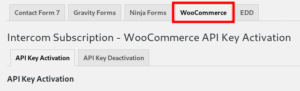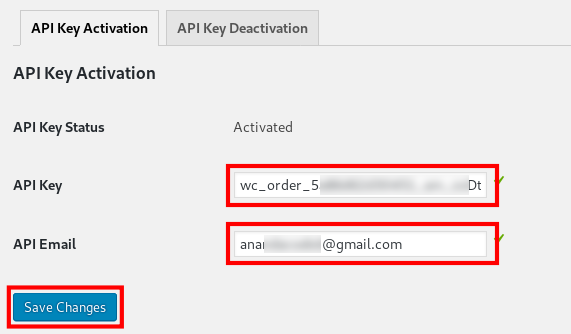The plugin can be installed from WP Admin or Manually, similar to any other plugin.
Please note that you would need to have the Base Plugin installed and configured in order for this extension to work.
From WP Admin:
- Download the WooCommerce addon zip file from www.79mplus.com/my-account
- Go to WP Admin – Plugins – Add New, then click Upload Plugin
- Browse the plugin zip file
- Then Activate the plugin
Manual Way:
- Download the WooCommerce addon zip file from www.79mplus.com/my-account
- Extract it
- Upload the plugin directory on wp-content/plugins
- Activate Mplus Intercom Subscription – WooCommerce plugin from WP Admin – Plugins
Activating the Plugin
- Collect your WooCommerce Addon API Key information from the email you got after checkout.
- Go to WP Admin – Intercom Subscription – License Activation.
- You will see a list of tabs for each addon installed. There should be a tab named WooCommerce. Click it.
- Put in your details and click Save Changes
If everything goes fine, you should see Activated next to API Key Status.
You will need to configure the plugin as well to make it work. Without the configuration, it might not work.