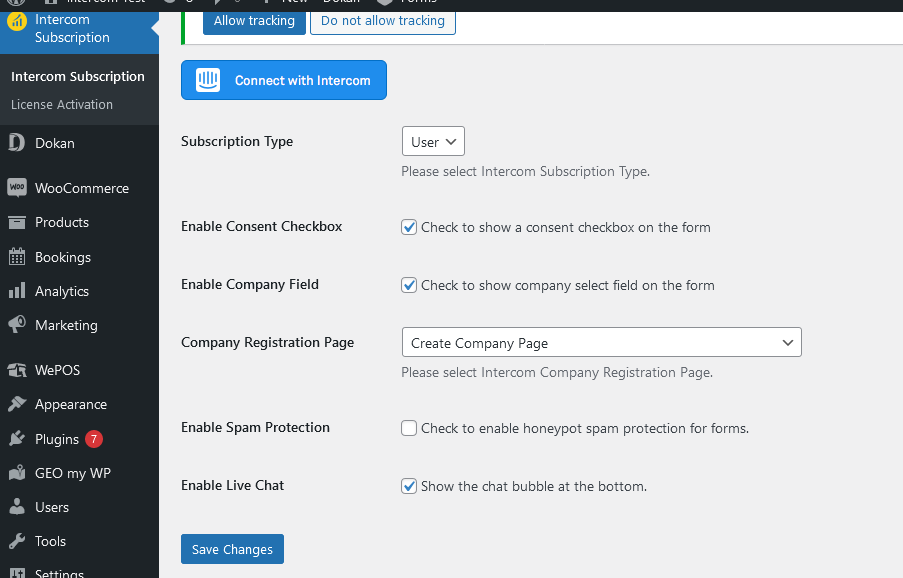After you activated the plugin, you need to connect with Intercom Without this, the plugin will not work, since it is based on Intercom API and it requires an Access Token to be present in order for it to work. go to WP Admin – Intercom Subscription menu and click the Connect with Intercom button. It will redirect you to intercom ask for some permission for the app. Click the allow access button.